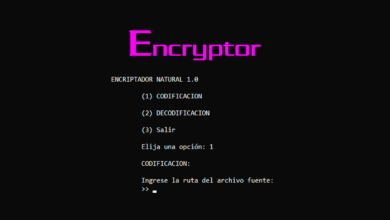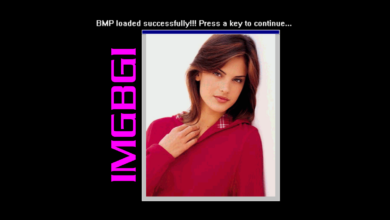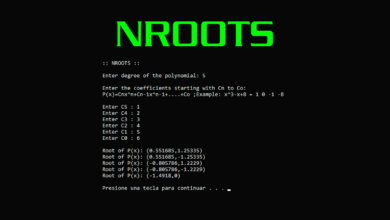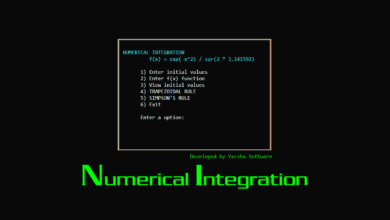C++ Programming GalleryFractals
The Koch Curve in C++, using graphics.h BGI library
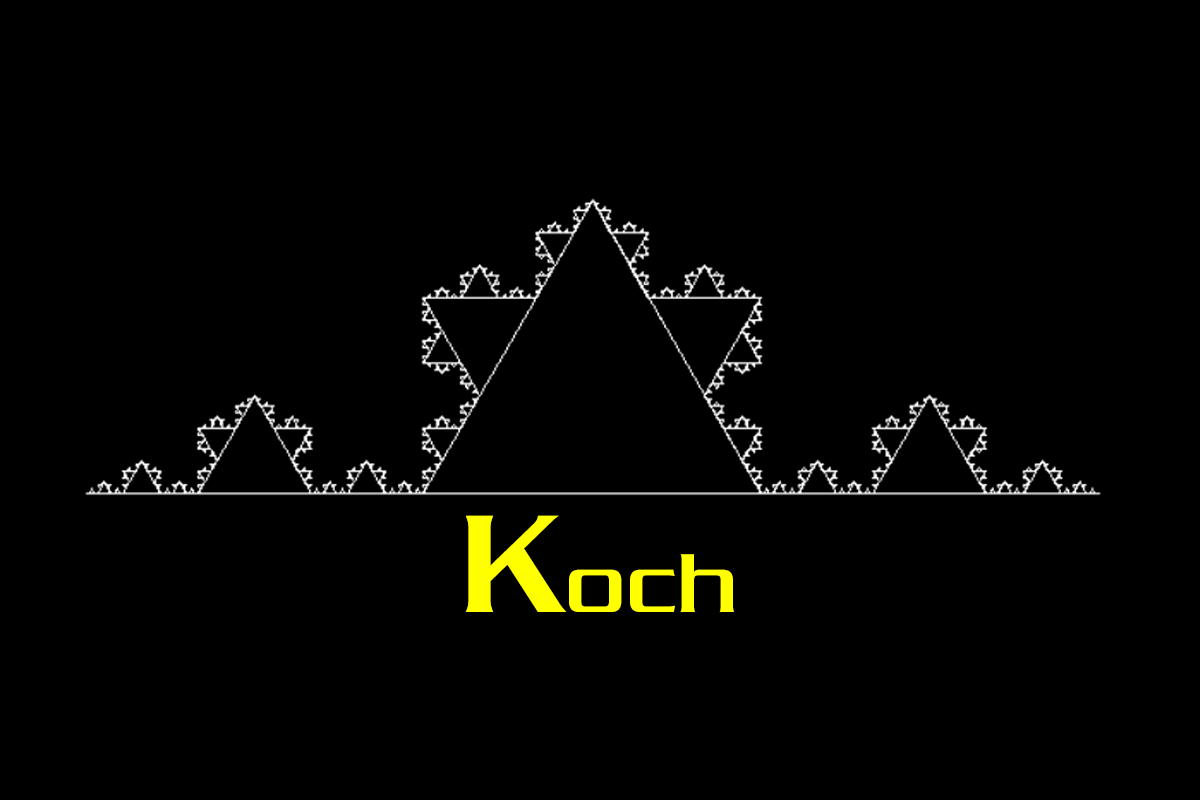
Diagram of the Koch curve:
“Starting from a segment which is divided into three equal parts. The central part is replaced by two segments of the same size as the one eliminated. The same process is repeated successively for each segment formed”.
Developed by:
YACSHA – Software & Desing, since 1999, Lima – Perú
The World of Chaos – EL MUNDO DEL CAOS – Unlimited Programming
You can DOWNLOAD the SOURCE CODE and executable software for FREE from here:
The Koch Curve (1493 downloads )Join The World of Chaos Developer Community😃
Contribute to the project on Github!HISTORY
- Version 2 – 10-IV-2024
- Porting to VC++ 2017 using winbgi
- Version 1 – 28-XII-2001
- First version for Borland C++ 3.1 and Turbo C 3.0